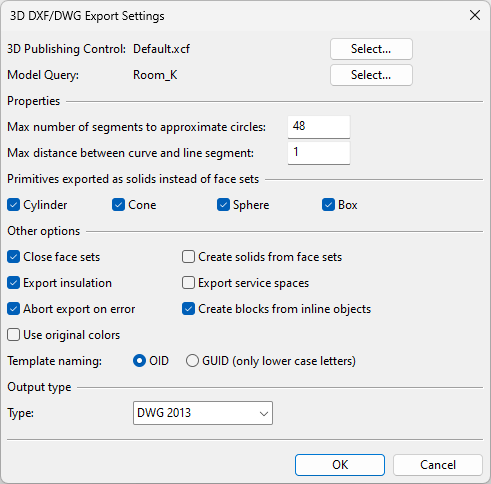3D DXF/DWG export settings
In the 3D DXF/DWG Export Settings dialog, you can specify settings for exporting 3D model objects in DXF or DWG format.
Exports can be performed manually, as described in 3D DWG/DXF export, or scheduled, as described in Scheduling model export.
General options
- 3D Publishing Control – Click Select to choose which 3D publishing control to use in the export.
- Model Query – Click Select to choose which model query to use for selecting the objects to be exported.
Properties
- Max number of segments to approximate circles – Specify the maximum number of segments to use to approximate circles in primitives that are exported as face sets.
- Max distance between curve and line segment – Specify the maximum distance between a curve and an approximating polyline that are exported as face sets.
Primitives exported as solids instead of face sets
-
Select which primitives to export as solid objects instead of face sets. The use of solid objects reduces the size of the export file, but the file might not work correctly with other software products.
Other options
- Close face sets – Select this option to specify that primitives exported as face sets should have closed ends.
- Export insulation – Select this option to export insulation as objects.
- Abort export on error – Select this option to specify that encountering problematic object geometries should stop and cancel the export. If using a Plant Modeller Service Instance for export, a log file by the name <export_filename>.failed_objects.txt is written into the output directory.
- Use original colors – Select this option to use the original object colors. This may cause longer export times.
- Create solids from face sets – Select this option to specify that any primitives which would be exported as face sets are exported as solid objects.
- Export service spaces – Select this option to export service spaces linked to model objects even if the model query does not select the service spaces.
- Create blocks from inline objects – Select this option to create blocks from inline objects.
-
Template naming – Select whether to use OID strings (base 64 encoded string such as "xxaDxmALHssmbJewp.bH0G") or GUID strings (such as "efb90def-0295-476d-b095-3a3acff95101").
Output type
-
Type – Select the output format:
- DWG 2010
- DWG 2013
- DXF 2010
- DXF 2013